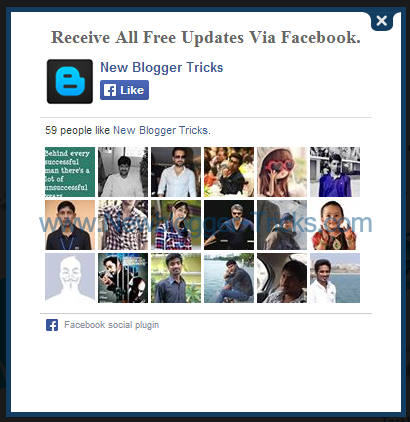Adblocker Now a days annoying the Bloggers By Reducing there Ad revenue..So Today We are Giving a Script That Will force your visitors to disable AdBlocker,which will detect AdBlock and guide the user to disable if they want to continue to Browse our site, otherwise It Will Show White screen until or unless they disable AdBlocker
To Add This Code To Your Blog Just Click On Below Button :
Manual Install :
- Sign in To Your Blogger Account and Select Blog That You Want To ADD This Widget
- Go To Layout Tab And Select Add a Widget
- Then select HTML/JavaScript And Paste Any One Of The Below Code Inside It
- And Save It
<style>
#nbtabu {
position: fixed !important;
position: absolute;
top: 0;
top: expression((t=document.documentElement.scrollTop?document.documentElement.scrollTop:document.body.scrollTop)+"px");
left: 0;
width: 102%;
height: 102%;
background-color: #f9f9f9;
font-style:normal;
opacity: .97;
display: block;
padding: 10% 0;
}
#nbtabu * {
text-align: center;
margin: 0 auto;
display: block;
filter: none;
font-style:normal;
font-family: 'Yanone Kaffeesatz', sans-serif;
text-decoration: none;
}
#nbtabu ~ * {
display: none;
}
#nbtabu * a{
padding: 12px 15px!important;
background-color: #f77c6a;
color: #fff!important;
font-weight: 700;
font-size: 14px;
font-family: 'Open Sans',sans-serif;
text-align: center;
text-transform: uppercase;
letter-spacing: 0.5px;
border-radius: 3px;
display: block;
margin: 15px auto;
clear: both;
width: 20%;
transition: all 0.3s ease-out;
}
p{
font-size:25px;
}
</style>
<div id="nbtabu">
<span>Please Enable JavaScript!<br />Please Enable Javascript!<a href="http://www.enable-javascript.com/">Enable JavaScript</a></span></div>
<script>
WebFontConfig = {
google: { families: [ 'Yanone+Kaffeesatz::latin' ] }
};
(function() {
var wf = document.createElement('script');
wf.src = ('https:' == document.location.protocol ? 'https' : 'http') +
'://ajax.googleapis.com/ajax/libs/webfont/1/webfont.js';
wf.type = 'text/javascript';
wf.async = 'true';
var s = document.getElementsByTagName('script')[0];
s.parentNode.insertBefore(wf, s);
})();
window.document.getElementById("nbtabu").parentNode.removeChild(window.document.getElementById("nbtabu"));
(function(l, m) {
function n(a) {
a && nbtabu.nextFunction()
}
var h = l.document,
p = ["i", "s", "u"];
n.prototype = {
rand: function(a) {
return Math.floor(Math.random() * a)
},
getElementBy: function(a, b) {
return a ? h.getElementById(a) : h.getElementsByTagName(b)
},
getStyle: function(a) {
var b = h.defaultView;
return b && b.getComputedStyle ? b.getComputedStyle(a, null) : a.currentStyle
},
deferExecution: function(a) {
setTimeout(a, 250)
},
insert: function(a, b) {
var e = h.createElement("span"),
d = h.body,
c = d.childNodes.length,
g = d.style,
f = 0,
k = 0;
if ("nbtabu" == b) {
e.setAttribute("id", b);
g.margin = g.padding = 0;
g.height = "100%";
for (c = this.rand(c); f < c; f++) 1 == d.childNodes[f].nodeType && (k = Math.max(k, parseFloat(this.getStyle(d.childNodes[f]).zIndex) || 0));
k && (e.style.zIndex = k + 1);
c++
} e.innerHTML = a;
d.insertBefore(e, d.childNodes[c - 1])
},
displayMessage: function(a) {
var b = this;
a = "abisuq".charAt(b.rand(5));
b.insert("<" + a + '><center><p>We detected Adblock is active on your browser.<br>Please Turn off Adblock extension before browsing This Site</p><img src="https://blogger.googleusercontent.com/img/b/R29vZ2xl/AVvXsEgdgEDFrEmtJcIHf56OKeM3WGS1gXtTUAa-DrdrkjgzL_1QQ8KtVaCluLzco2-Q7F-j4Dfc1rXS0VK8gf55QjNTSa2eprc5fFYQRWUki7ntViHINCRVawM3p9nTic96Ja1ZRRJ7vuUfG00/s1600/Disable+Adblock.png"/><p>In order to keep this website free, this site is sponsored in part by advertisements.<br>Please consider disabling your ad blocker on this website if you enjoyed the content,and would like to support future informative posts.<br>Thank you!</p></center><a href="JavaScript:window.location.reload()">Reload</a>' + ("</" + a + ">"), "nbtabu");
h.addEventListener && b.deferExecution(function() {
b.getElementBy("nbtabu").addEventListener("DOMNodeRemoved", function() {
b.displayMessage()
}, !1)
})
},
i: function() {
for (var a = "DivTopAd,ad-zone-1,ad_190x90,ads-sticky,iqadtile5,leftframeAD,tobsideAd,ad,ads,adsense".split(","), b = a.length, e = "", d = this, c = 0, g = "abisuq".charAt(d.rand(5)); c < b; c++) d.getElementBy(a[c]) || (e += "<" + g + ' id="' + a[c] + '"></' + g + ">");
d.insert(e);
d.deferExecution(function() {
for (c = 0; c < b; c++)
if (null == d.getElementBy(a[c]).offsetParent || "none" == d.getStyle(d.getElementBy(a[c])).display) return d.displayMessage("#" + a[c] + "(" + c + ")");
d.nextFunction()
})
},
s: function() {
var a = {
'pagead2.googlesyndic': 'google_ad_client',
'js.adscale.de/getads': 'adscale_slot_id',
'get.mirando.de/miran': 'adPlaceId'
},
b = this,
e = b.getElementBy(0, "script"),
d = e.length - 1,
c, g, f, k;
h.write = null;
for (h.writeln = null; 0 <= d; --d)
if (c = e[d].src.substr(7, 20), a[c] !== m) {
f = h.createElement("script");
f.type = "text/javascript";
f.src = e[d].src;
g = a[c];
l[g] = m;
f.onload = f.onreadystatechange = function() {
k = this;
l[g] !== m || k.readyState && "loaded" !== k.readyState && "complete" !== k.readyState || (l[g] = f.onload = f.onreadystatechange = null, e[0].parentNode.removeChild(f))
};
e[0].parentNode.insertBefore(f, e[0]);
b.deferExecution(function() {
if (l[g] === m) return b.displayMessage(f.src);
b.nextFunction()
});
return
}
b.nextFunction()
},
u: function() {
var a = "ad&adv_keywords=,-page-peel/,/adchain.,/adfootright.,/adsxml/ad,/adyard300.,/impopup/ad,/loadadsparam.,/meme_ad.,_adshare.".split(","),
b = this,
e = b.getElementBy(0, "img"),
d, c;
e[0] !== m && e[0].src !== m && (d = new Image, d.onload = function() {
c = this;
c.onload = null;
c.onerror = function() {
p = null;
b.displayMessage(c.src)
};
c.src = e[0].src + "#" + a.join("")
}, d.src = e[0].src);
b.deferExecution(function() {
b.nextFunction()
})
},
nextFunction: function() {
var a = p[0];
a !== m && (p.shift(), this[a]())
}
};
l.nbtabu = nbtabu = new n;
h.addEventListener ? l.addEventListener("load", n, !1) : l.attachEvent("onload", n)
})(window);
</script>


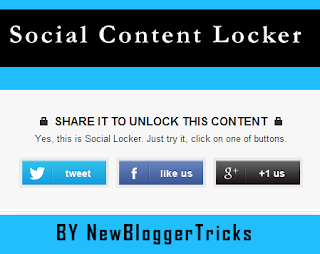



.png)