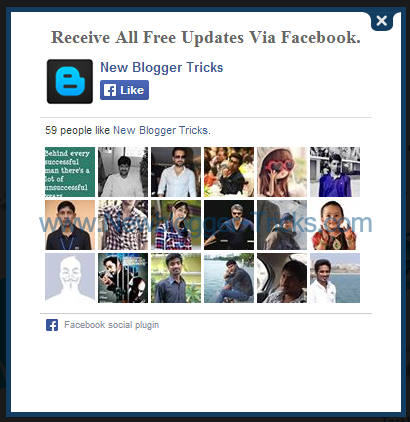Today I will share something very important to every bloggers out there. Let me be clear that even most people having their Adsense account cannot make the enough profit out of it. This is because, they haven't followed the certain rules and regulations or, they do not comply with the terms.
The fact being that Google Adsense is the one and only best solution for the publishers. And that it shares the maximum revenue with its customer.
Today i'll tell you few guidelines that will help you to make the maximum profit out of your Google Adsense.
1. See where to put Adsense ads.
Google has found there are places where ads are more effective, and places where they are less effective.
3. Traffic
The fact being that Google Adsense is the one and only best solution for the publishers. And that it shares the maximum revenue with its customer.
Today i'll tell you few guidelines that will help you to make the maximum profit out of your Google Adsense.
1. See where to put Adsense ads.
Google has found there are places where ads are more effective, and places where they are less effective.
- Ads that appear when you first arrive at your page (i.e., "above the fold" as they say in the newspaper world) tend to be more effective than those that are below the fold.
- Ads on upper left tend to perform much better than ads on the lower right.
- Ads directly above the primary content, and ads that appear at the bottom of the page and above the footer tend to perform very well.
- Wider ads are generally more successful, as they are much easier to read.
- Ads that display images or video perform very well.
- Using colors that complement your website colors will make them more readable, and so more effective.
While Google AdSense will auto-populate your page with what they feel are relevant ads, use their tools to provide tighter controls. Here are ways to check which part of your webpage is perfect for ad placement.
- Set up channels. Channels are like labels that let you group your ad units your way—by color, category, or pages. By setting up channels, you can get detailed reports on the performance of your ad units, and use that to your advantage. For example:
- Use one style of ad on one group of pages, and another style on another group. Track and compare the performance of the two styles, and pick the best performer.
- Compare performance on pages that focus on different things. For example, if your pages about gardening perform better than your pages on cooking, you might consider adding more to your gardening pages.
- If you have separate domains, set up a channel to track each of them to see which is generating the most clicks.
So, tuning your ads alone won't make your profit more. The other things you should are:
3. Traffic
First and foremost, in order to generate any kind of revenue from AdSense you must have people clicking on your ads. In order for this to happen, you need to have people on your site, reading your content! Whether you have a business website, or a personal blog, the rule is the same: Get the word out!
- Heavily trafficked large sites can see over a million hits a day, whereas a blog might feel lucky if they have 100 or 200 visitors a day.
- For every click you receive, you may earn from $.05 to $5. Yes, that's a broad range, over a month, that is between $1.50 and $150.00. Where in that range you can expect to frequent depends entirely on you, your site, and your promotion efforts.
The quality of your content is a most important factor in understanding your earning potential. If your site provides rich, compelling content and a great user experience, you will have more interested users. And more users means more traffic, which means more click, and more cash.
I would love to hear from you. Please Comment..


.png)