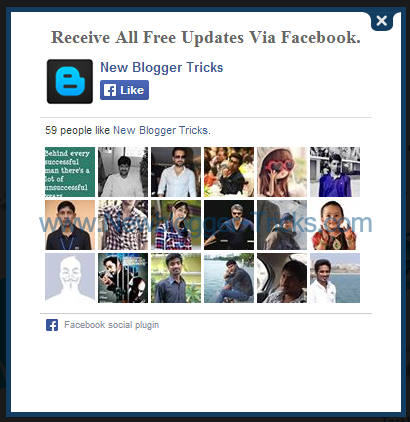 The popup Like box is not designed for make you blog look like professionals, The widget designed for get more Facebook like. This box has also a close botton at the top right corner. Visitor can close this widget by clicking on close button.
The popup Like box is not designed for make you blog look like professionals, The widget designed for get more Facebook like. This box has also a close botton at the top right corner. Visitor can close this widget by clicking on close button.when reader visit your blog first timeFacebook like box is appear to your reader and when visitor navigate to another page or visit back later like box never appear again if readers doesn’t there browser cookies.
How To Install This To Blogger
You can Install This Widget Easily in your Blog By Following These Simple Steps....
Before you edit any template it's better to keep a Backup..So First Backup your Template.
1. Go to your Blogger Dashboard>>Template>>Edit Html
2. Find following code in your template.
</head>3. and paste the following code before/above </head>
<script src='https://ajax.googleapis.com/ajax/libs/jquery/1.6.1/jquery.min.js'></script><script src='http://yourjavascript.com/69231961363/jquery-colorbox-min.js' type='text/javascript'/> <script type='text/javascript'> jQuery(document).ready(function(){ if (document.cookie.indexOf('visited=true') == -1) { var setDays = 1000*60*60*24*7; var expires = new Date((new Date()).valueOf() + setDays); document.cookie = "visited=true;expires=" + expires.toUTCString(); $.colorbox({width:"400px", height:"430px", inline:true, href:"#facebook-popup"}); }});</script>
4. Now Search for
</b:skin>5. and paste following css code before/above </b:skin>
/* Facebook Popup Like Box */ #colorbox, #cboxOverlay, #cboxWrapper { position: absolute; top: 0; left: 0; z-index: 9999; overflow: hidden; } #cboxOverlay { position: fixed; width: 100%; height: 100%; } #cboxMiddleLeft, #cboxBottomLeft { clear: left; } #cboxContent { position: relative; } #cboxLoadedContent { overflow: auto; -webkit-overflow-scrolling: touch; } #cboxTitle { margin: 0; } #cboxLoadingOverlay, #cboxLoadingGraphic { position: absolute; top: 0; left: 0; width: 100%; height: 100%; } #cboxPrevious, #cboxNext, #cboxClose, #cboxSlideshow { cursor: pointer; } .cboxPhoto { float: left; margin: auto; border: 0; display: block; max-width: none; -ms-interpolation-mode: bicubic; } .cboxIframe { width: 100%; height: 100%; display: block; border: 0; } #colorbox, #cboxContent, #cboxLoadedContent { box-sizing: content-box; -moz-box-sizing: content-box; -webkit-box-sizing: content-box; } /* User Style: Change the following styles to modify the appearance of Colorbox. They are ordered and tabbed in a way that represents the nesting of the generated HTML. */ #cboxOverlay { background: #000; } #colorbox { outline: 0; } #cboxContent { margin-top: 20px; background: #000; } .cboxIframe { background: #fff; } #cboxError { padding: 50px; border: 1px solid #ccc; } #cboxLoadedContent { border: 5px solid #123D60; background: #fff; box-shadow: 3px 3px 3px #fff; } #cboxTitle { position: absolute; top: -20px; left: 0; color: #ccc; } #cboxCurrent { position: absolute; top: -20px; right: 0px; color: #ccc; } #cboxLoadingGraphic { background: url(https://blogger.googleusercontent.com/img/b/R29vZ2xl/AVvXsEh_6towZbFWBi4CJE88RQ-4dKe5x9BHjC46E_zOz06tF_JNcw2SpHMb_UvFufbwx38BKHeNPMnROpic8Ru5ci45kjk7HLppVQ7BugzximBvrF2gSaUmoRWr5pYuWFjQSnViott0yTDEMAfS/s32/loading.gif) no-repeat center center; } /* these elements are buttons, and may need to have additional styles reset to avoid unwanted base styles */ #cboxPrevious, #cboxNext, #cboxSlideshow, #cboxClose { border: 0; padding: 0; margin: 0; overflow: visible; width: auto; background: none; } /* avoid outlines on :active (mouseclick), but preserve outlines on :focus (tabbed navigating) */ #cboxPrevious:active, #cboxNext:active, #cboxSlideshow:active, #cboxClose:active { outline: none; } #cboxSlideshow { position: absolute; top: -20px; right: 90px; color: #fff; } #cboxPrevious { position: absolute; top: 50%; left: 5px; margin-top: -32px; background: url(https://sites.google.com/site/techprevue/home/controls.png) no-repeat top left; width: 28px; height: 65px; text-indent: -9999px; } #cboxPrevious:hover { background-position: bottom left; } #cboxNext { position: absolute; top: 50%; right: 5px; margin-top: -32px; background: url(https://sites.google.com/site/techprevue/home/controls.png) no-repeat top right; width: 28px; height: 65px; text-indent: -9999px; } #cboxNext:hover { background-position: bottom right; } #cboxClose { position: absolute; top: 5px; right: 5px; display: block; background: url(https://blogger.googleusercontent.com/img/b/R29vZ2xl/AVvXsEh1uFHpFqNQTspnnrdCJtiNo951wkawtxlKRTNxmPcO2B2W5IlPAK1oCtbt1Y23z0LPXFv2E5sdFq_inpudZC-OEeZyJH3Z5RdJOXf-Ufn56tpvTdBoJ_4XvMFdkfMlpdWdK3XRsgLUzjGU/s130/controls.png) no-repeat top center; width: 38px; height: 19px; text-indent: -9999px; } #cboxClose:hover { background-position: bottom center; }6. Save your template and you are done second last step! Visit your blog to see it working just perfectly.
7. Now finally find following code.
</body>8. and paste the following code before closing </body> tag.
<div style='display:none'> <div id='facebook-popup' style='background:#fff;position:scroll;z-index:99999;'> <div style='text-align:center;padding-top:15px'> <h3 style='font-family: 'Source Sans Pro', Sans Serif; Font-size: 18px; font-weight: 300px; '>Receive All Free Updates Via Facebook.</h3> <iframe allowtransparency='true' frameborder='0' scrolling='no' src='//www.facebook.com/plugins/likebox.php?href=http%3A%2F%2Fwww.facebook.com%2Fnewbloggertricks&width=342&height=300&show_faces=true&colorscheme=light&stream=false&show_border=false&header=false&appId=' style='border:none; overflow:hidden; width:342px; height:300px;'/> </div> </div> </div>
save your template and you are all done. .!!
Visit your blogs and see it popping up just fine! Remember that the popup will show only once. To see it again you will first need to delete your browser cookie and then refresh the page to see it appearing again.
I just hope you would find this tutorial easy and yet exciting. Please let me know if you need any help. I just hope you can make your strong facebook fan growth. Wish you success and peace buddies. Stay updated by subscribing our email news feed or like our facebook page.
Customization :
In The First Code
- *7 Setting this value will effect cookie refreshment If It 7 then it appear for every 7 days. If you want to display like box to your visitors after a 1 day then set 7 to 1. if you set the value to 1 then it can annoying your regular readers.


Today, social networking sites have been the interactive way to captive the minds of millions of online people.
ReplyDeleteNice and Helping Article
ReplyDeleteWhatsapp hacking Tricks